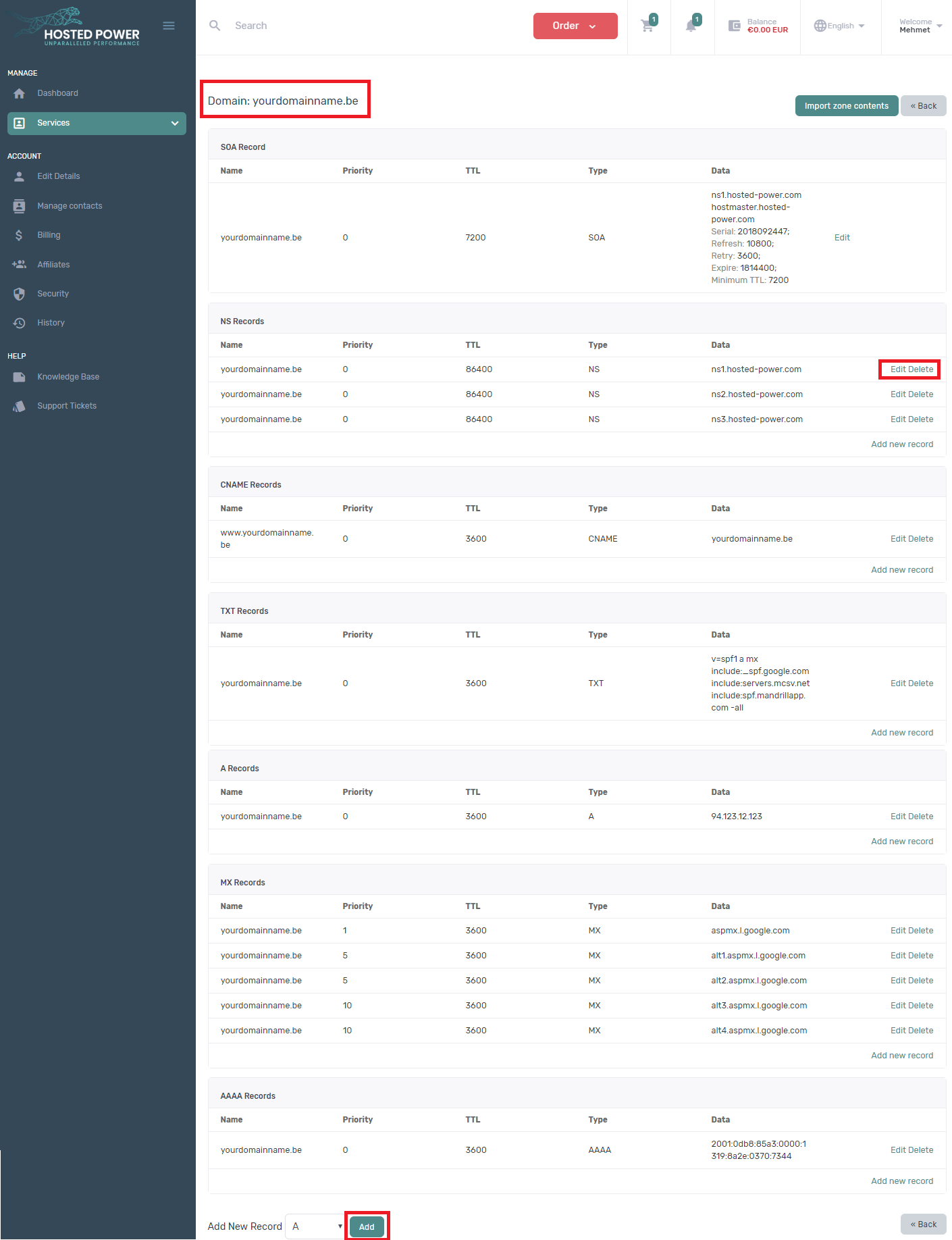Transfer domain name to Hosted Power
You can easily transfer most domain extensions by entering a transfer code. The transfer is then requested.
However, there are domain extensions where the move is slightly different or takes longer than normal.
You can request the transfer code of your domain name from your current provider, after which you enter it at Hosted Power.
Check the domain name
Before you initiate the transfer of a domain name, it is best to check whether the e-mail address of the domain name holder is still correct. The transfer code needed to authorize the move will be sent to that email address.
The transfer lock on the domain name must also be off. A transfer lock prevents the transfer of the domain name.
STEP 1: Visit our customer portal and choose to place a new order.
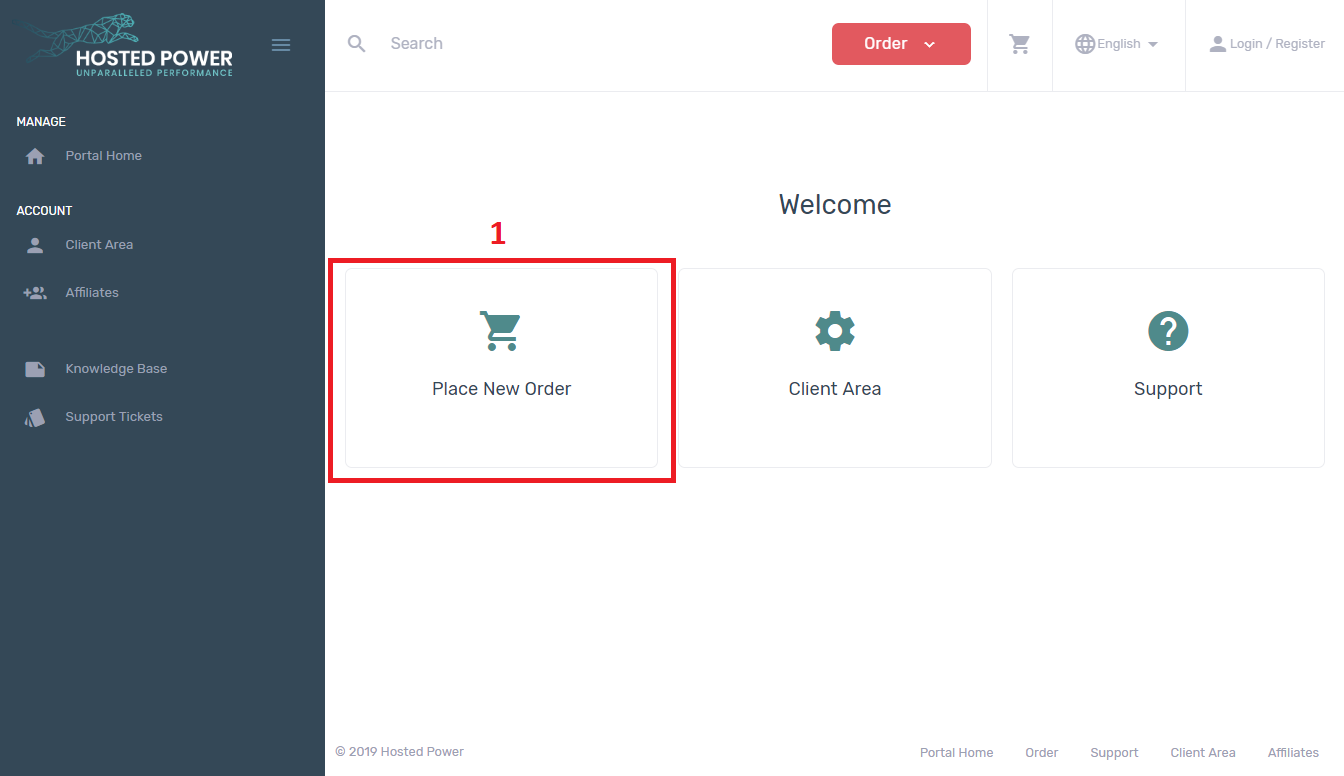
STEP 2: Enter your domain name in our domain checker.
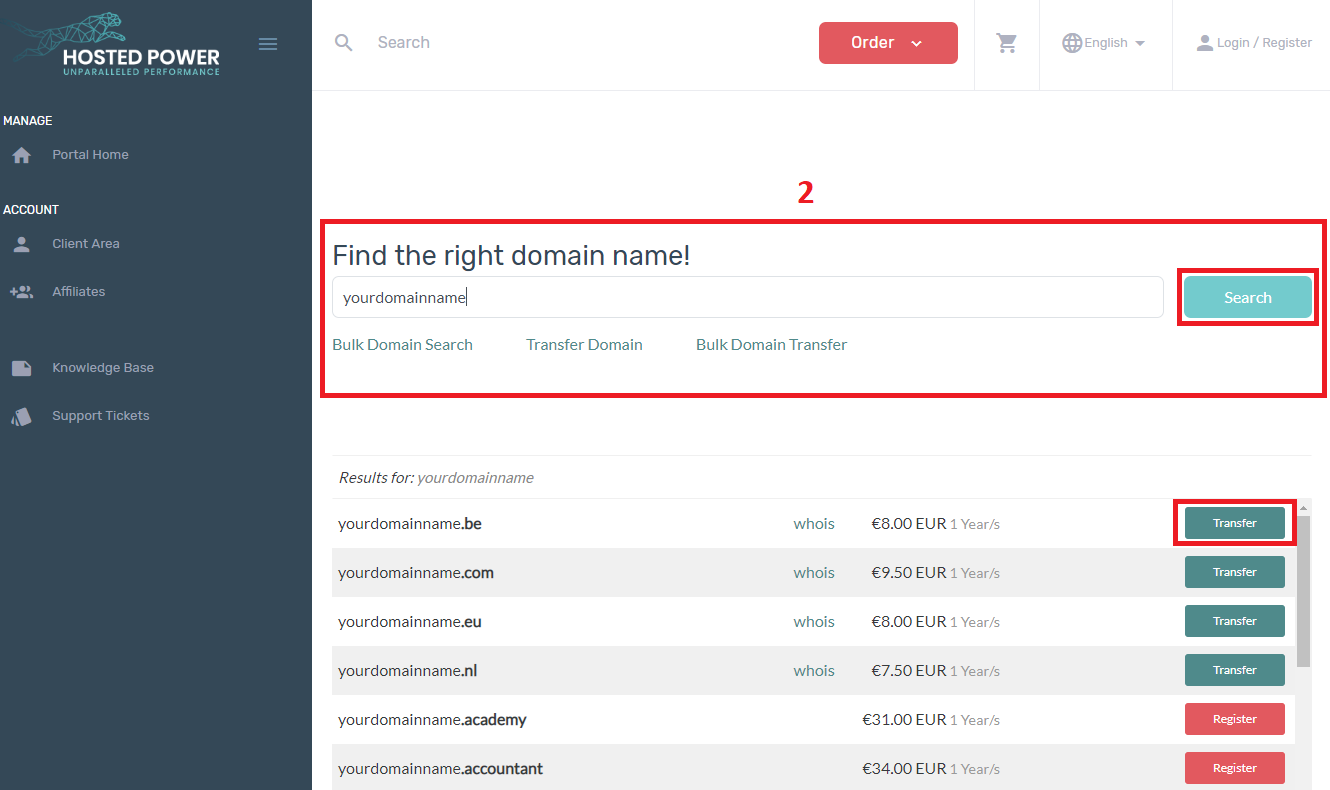
You can transfer multiple domain names at the same time.
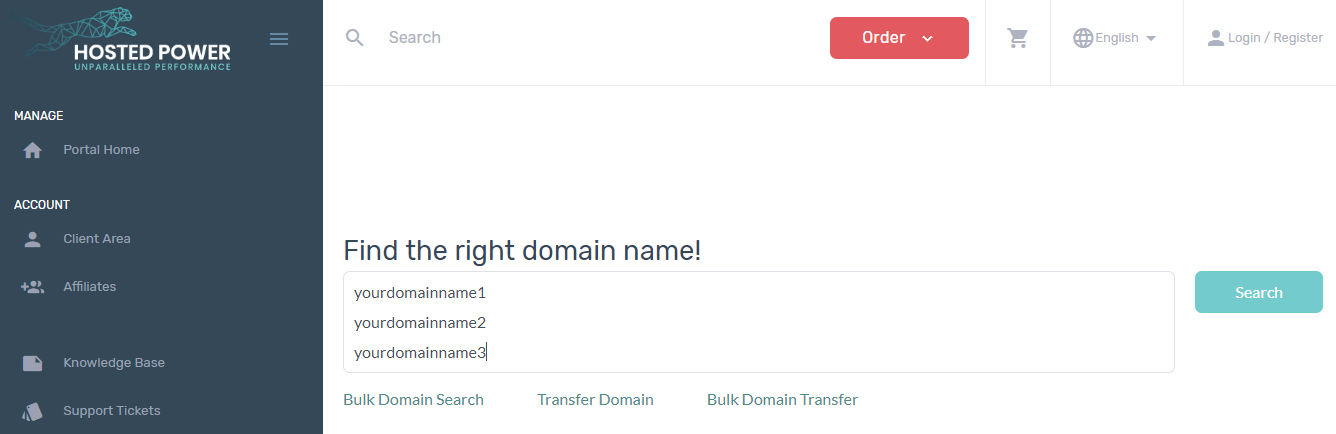
STEP 3: Now click on 'Transfer' next to your domain name and then on 'Order selected domains'.
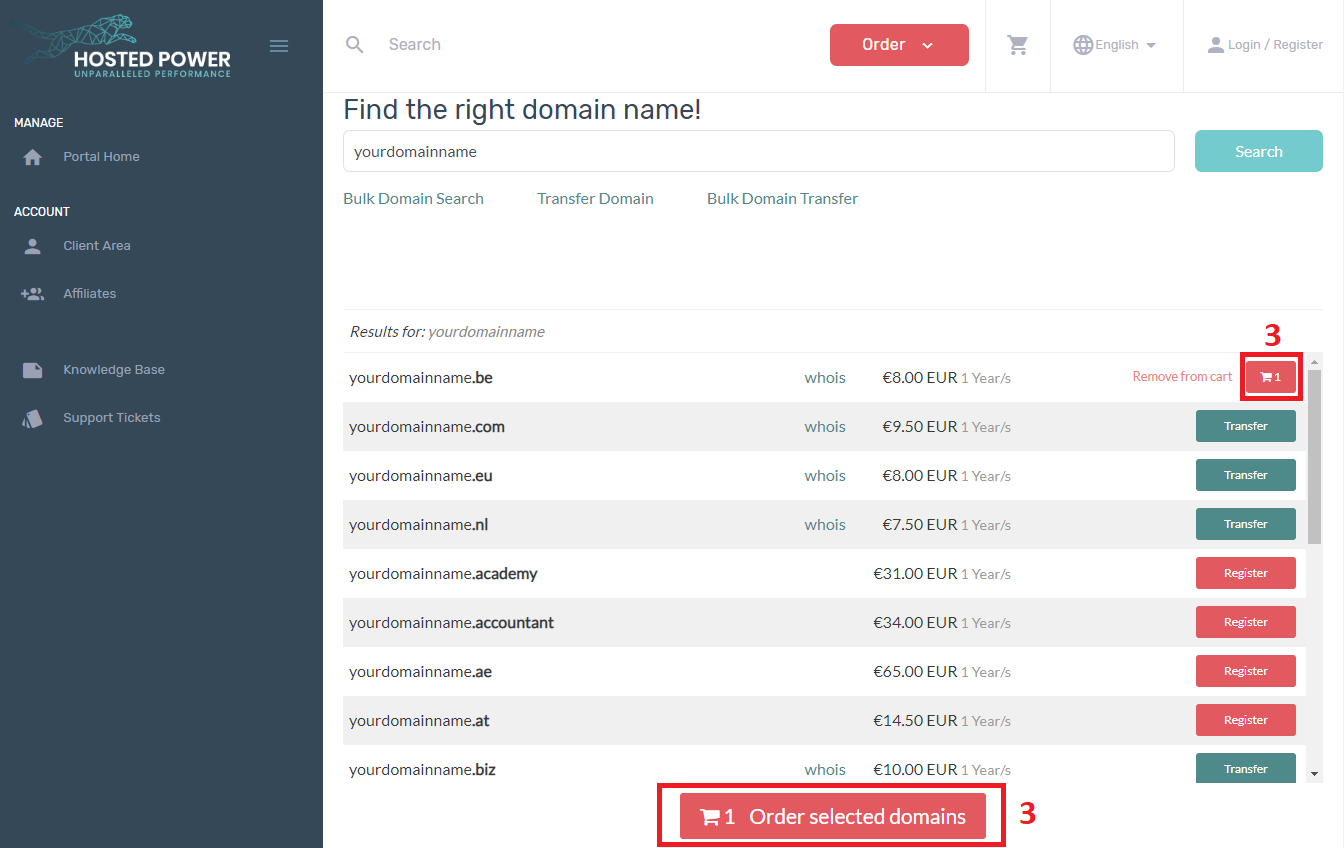
STEP 4: Enter the transfer code of your domain name and click on 'Continue'.
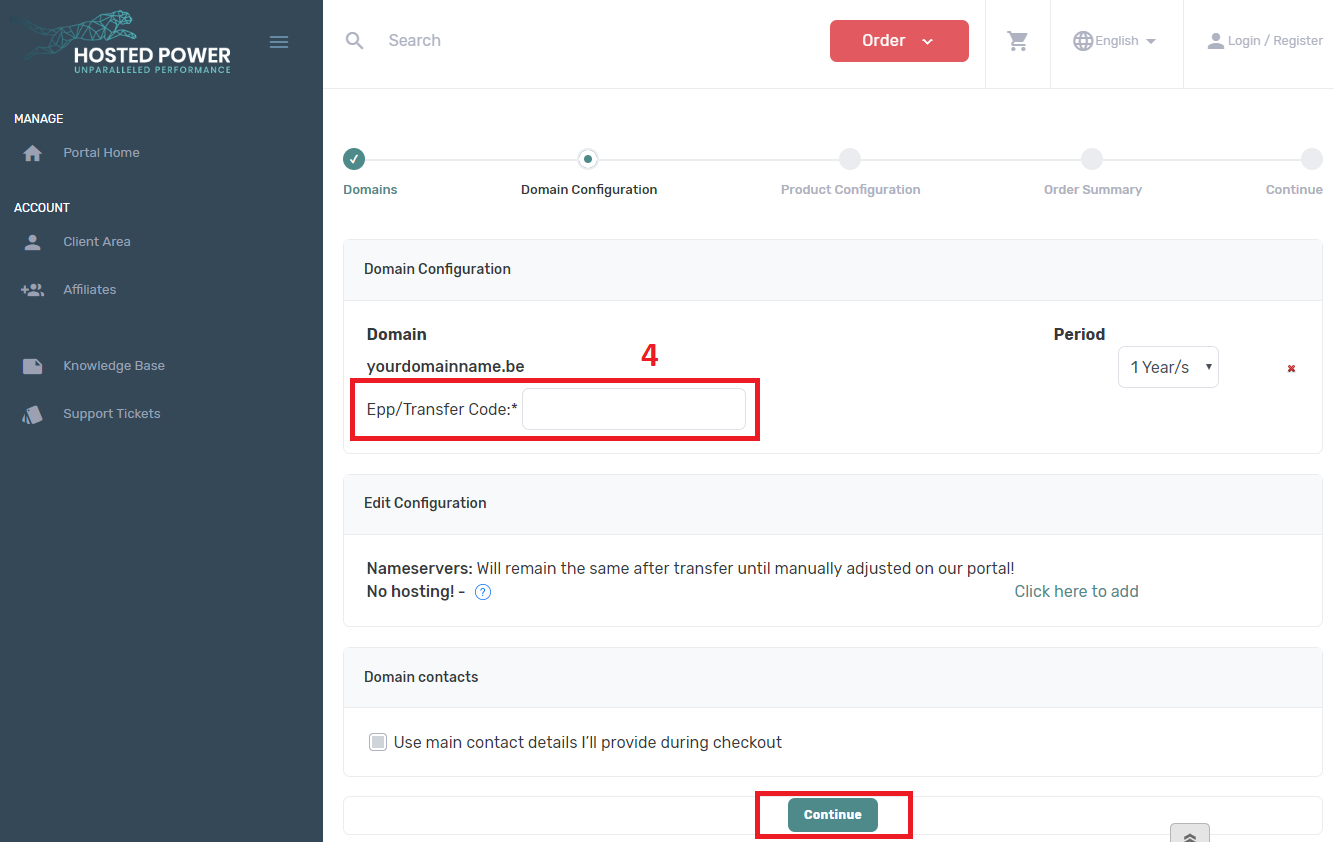
STEP 5: After the payment process. The transfer of your domain name is now requested immediately
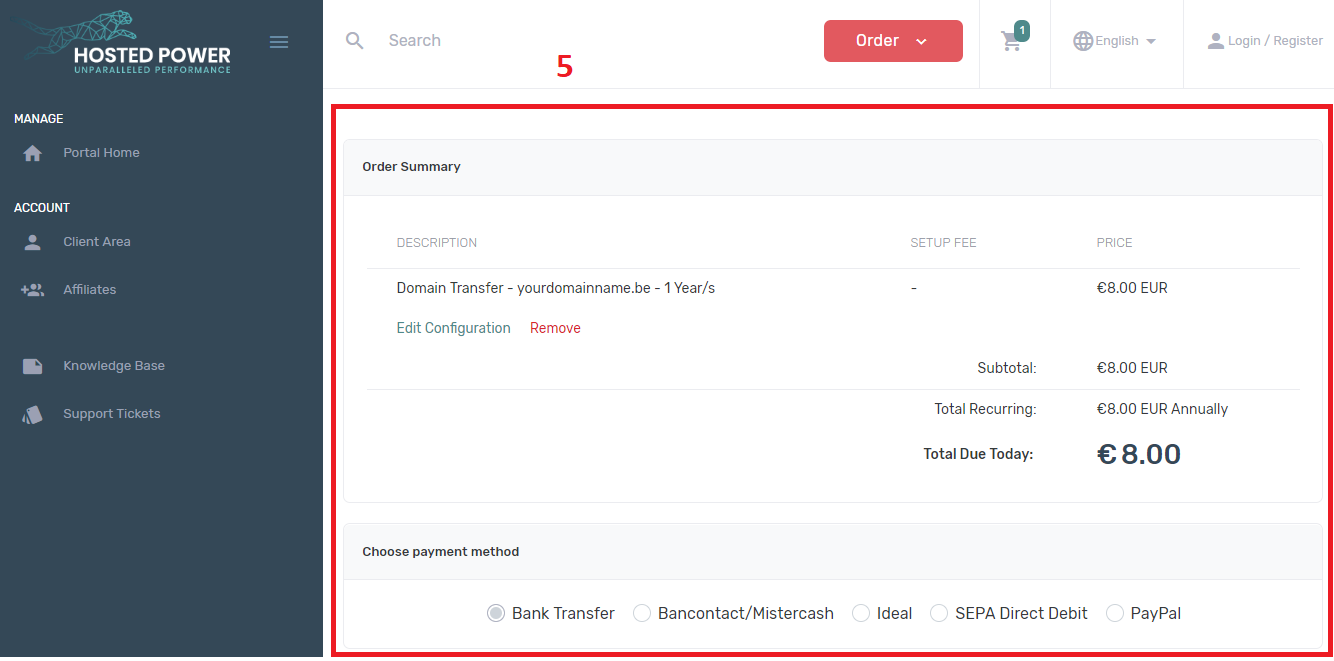
Configure the nameservers after domain name transfer
STEP 1: Go to services -> Domains and click to your domain name
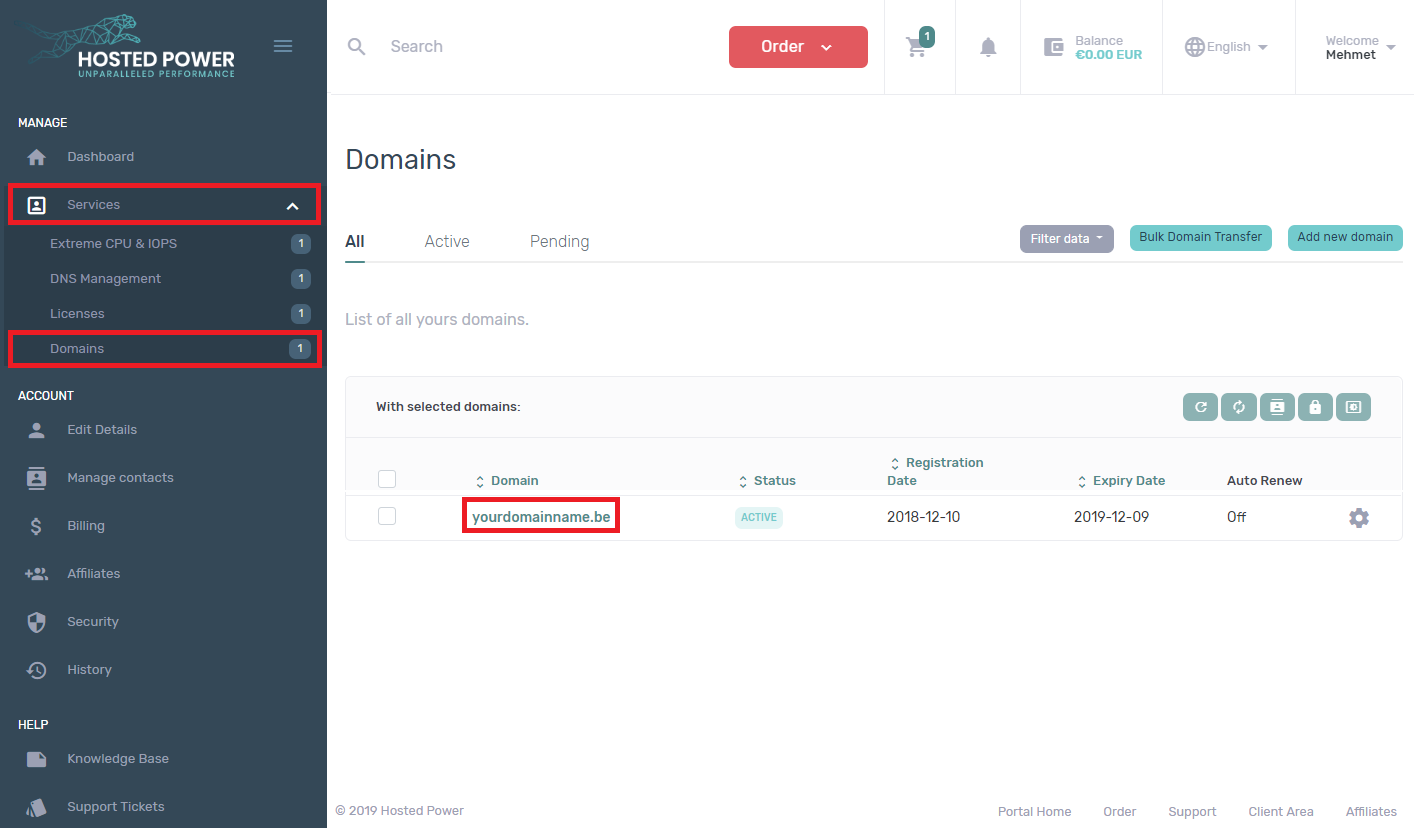
STEP 2: After that click on 'Nameservers'.
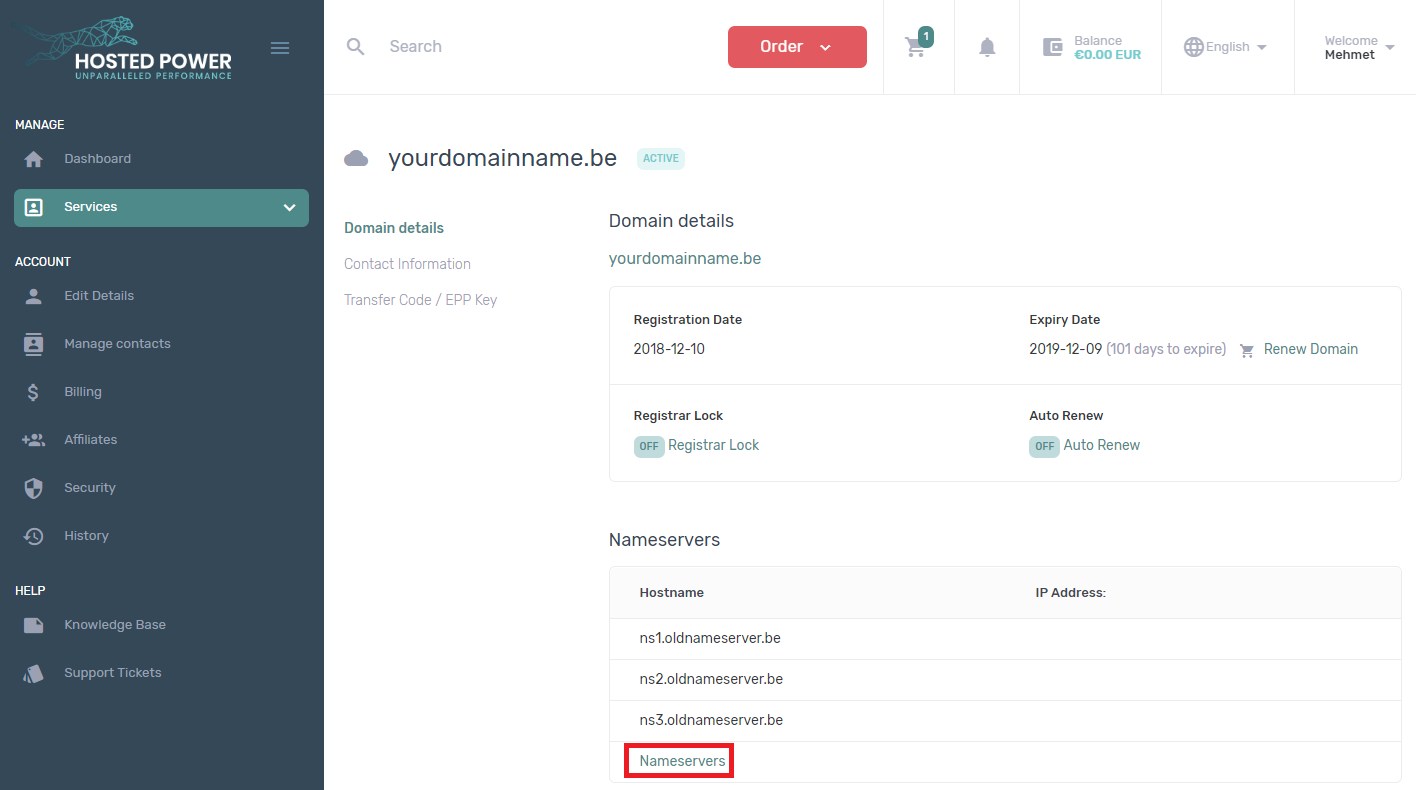
STEP 3: Select 'Our nameservers' next to General settings, it will use the nameservers of Hosted Power and click on 'Save Changes'.
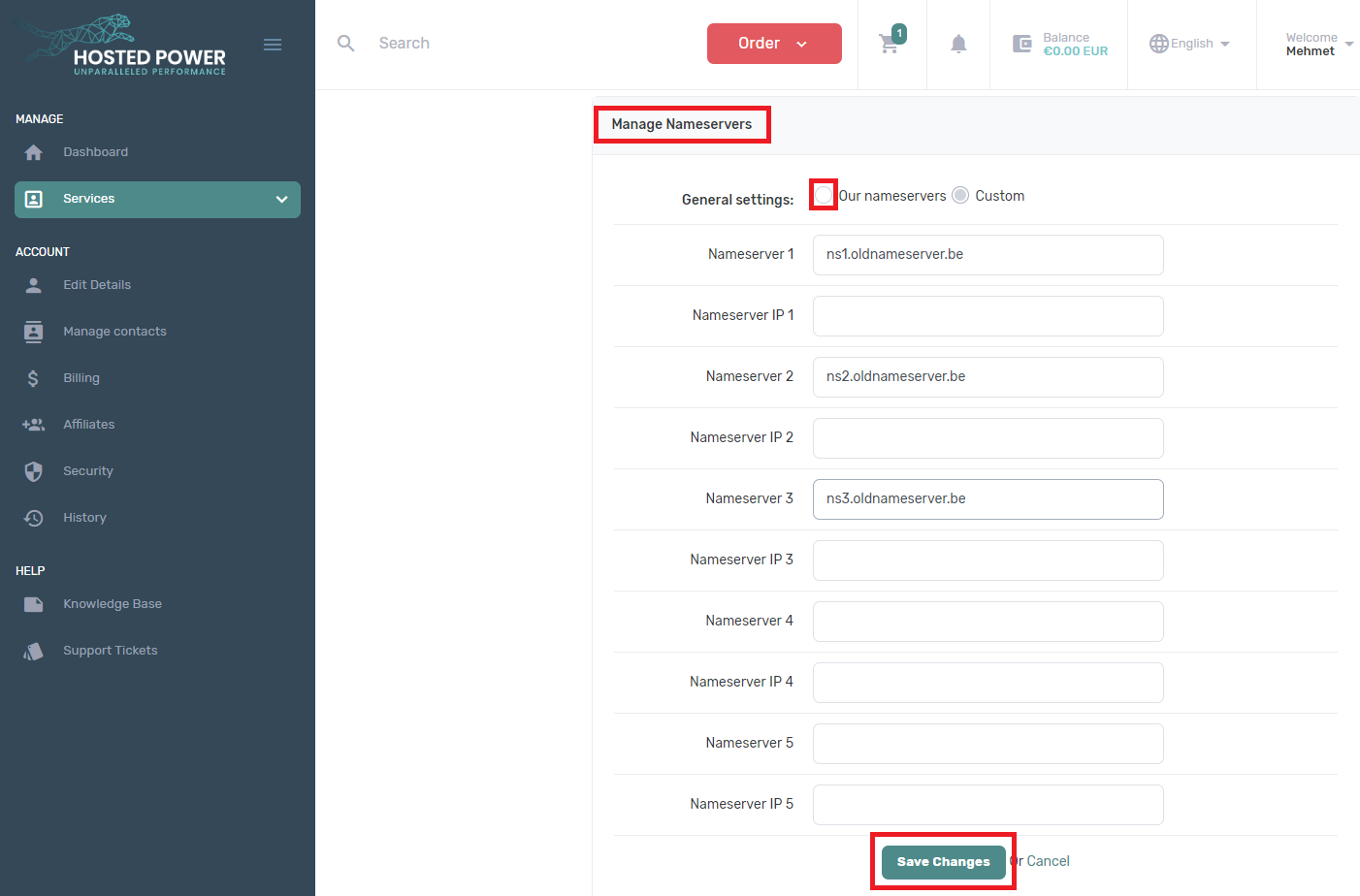
The nameservers are changed to our nameservers.
- NS1.HOSTED-POWER.COM
- NS2.HOSTED-POWER.COM
- NS3.HOSTED-POWER.COM
DNS-Management after domain name transfer
- Control Panel : cPanel / DirectAdmin
cPanel -> https://yourdomainname.be:2083 -> Log in
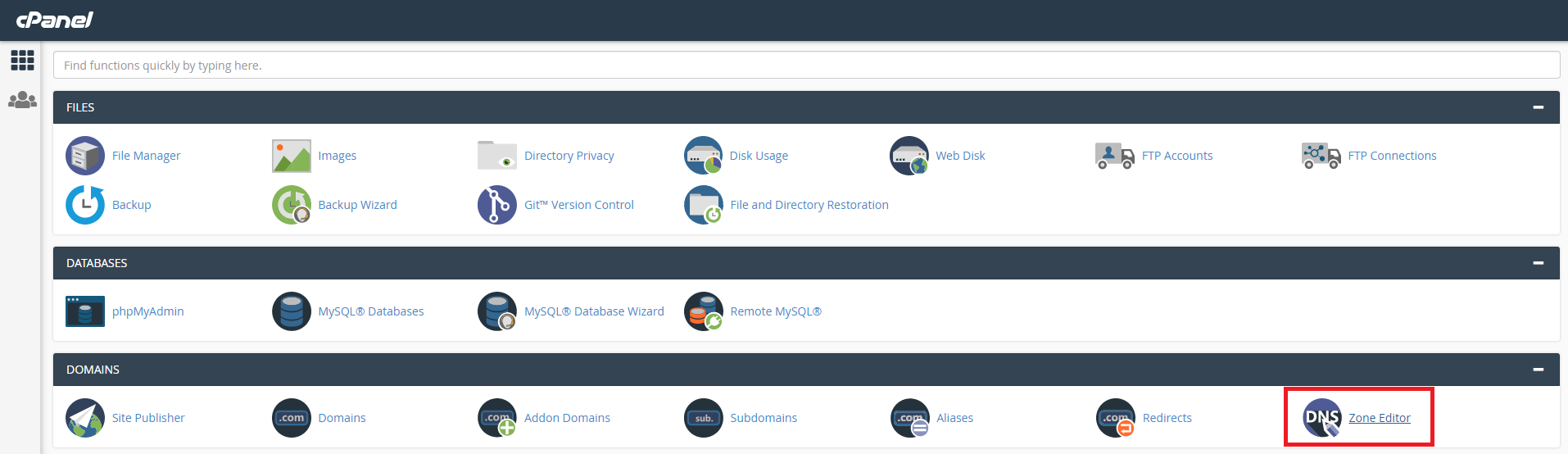
---
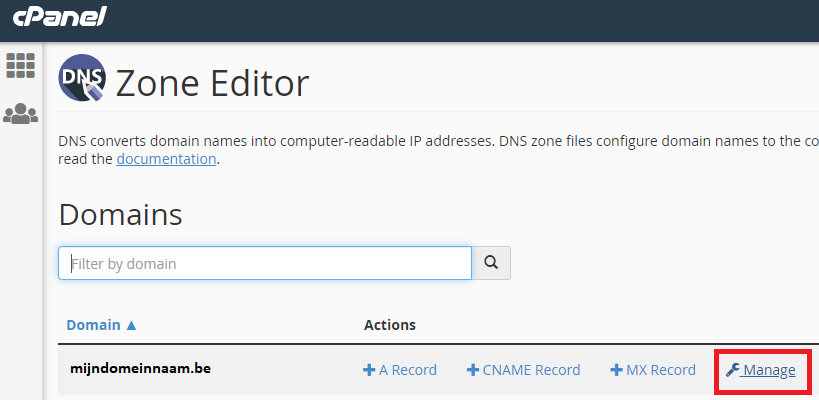
DirectAdmin https://yourdomainname.be:2222 > Log in
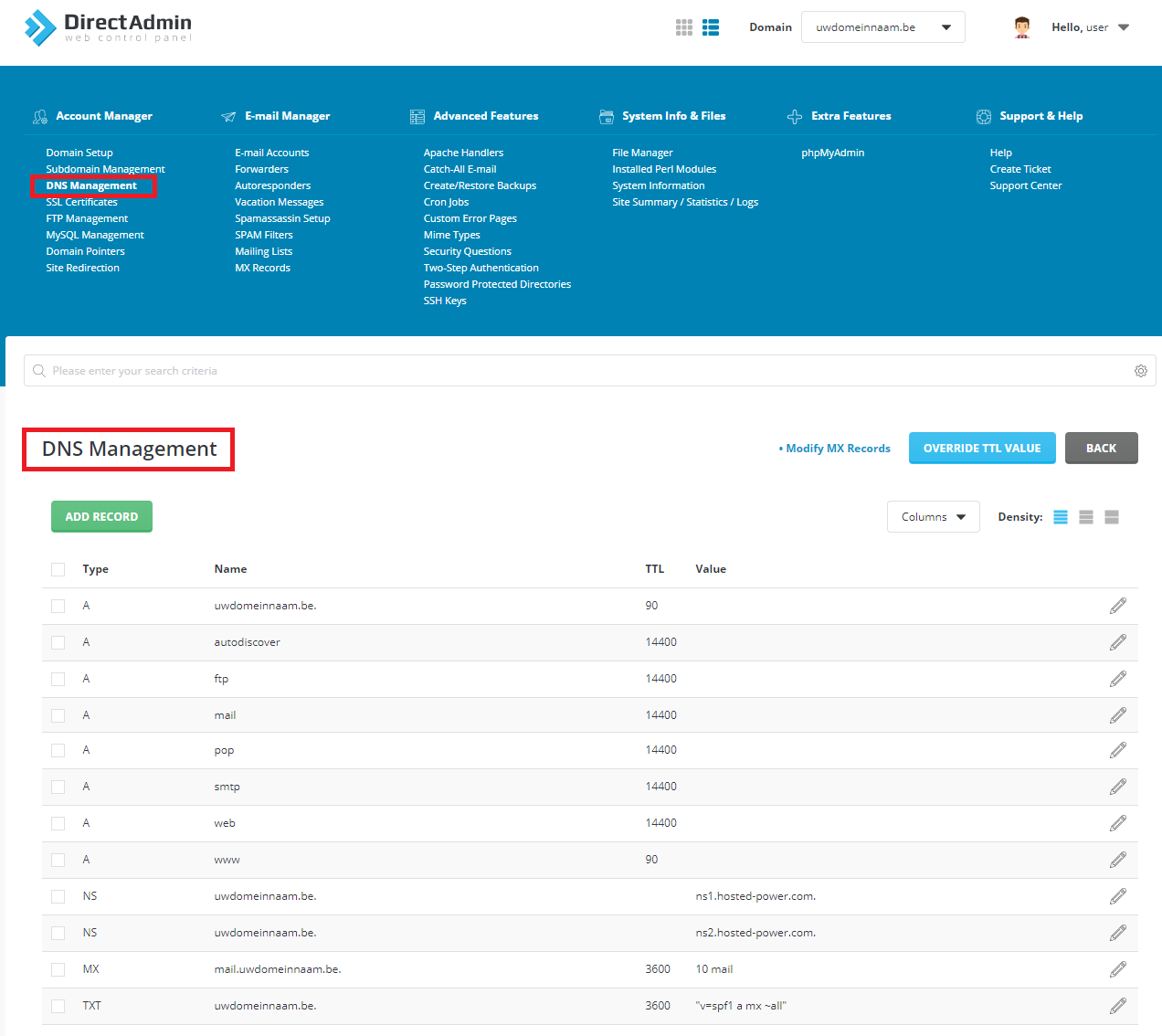
- DNS-Management | Portal
If you don't have a control panel (cPanel / DirectAdmin) Go to our customer portal and choose 'DNS Management' under 'Services' to manage your DNS-record
STEP 1:
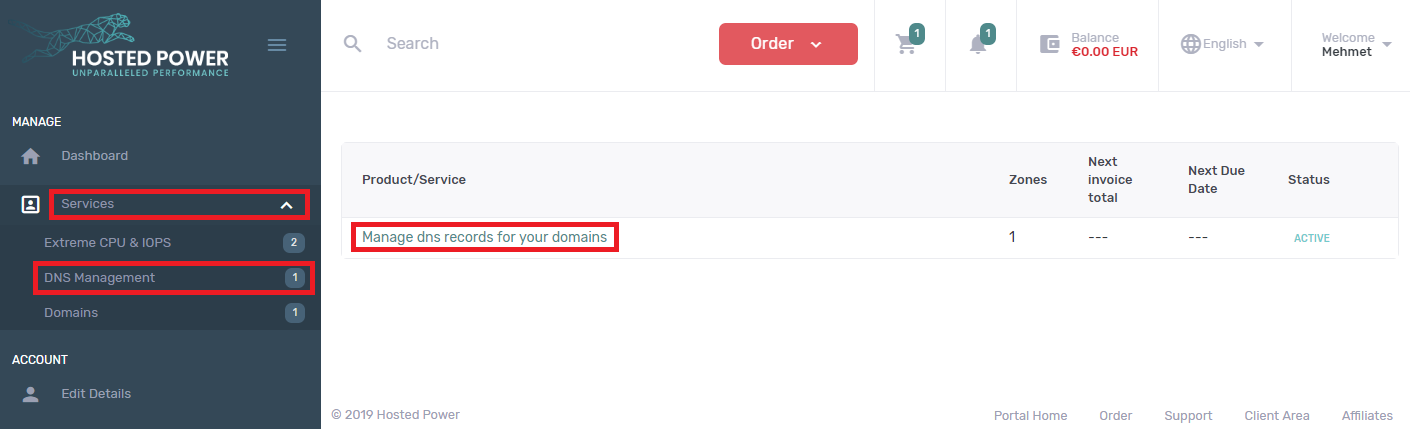
STEP 2: Select the domain name that you want to manage
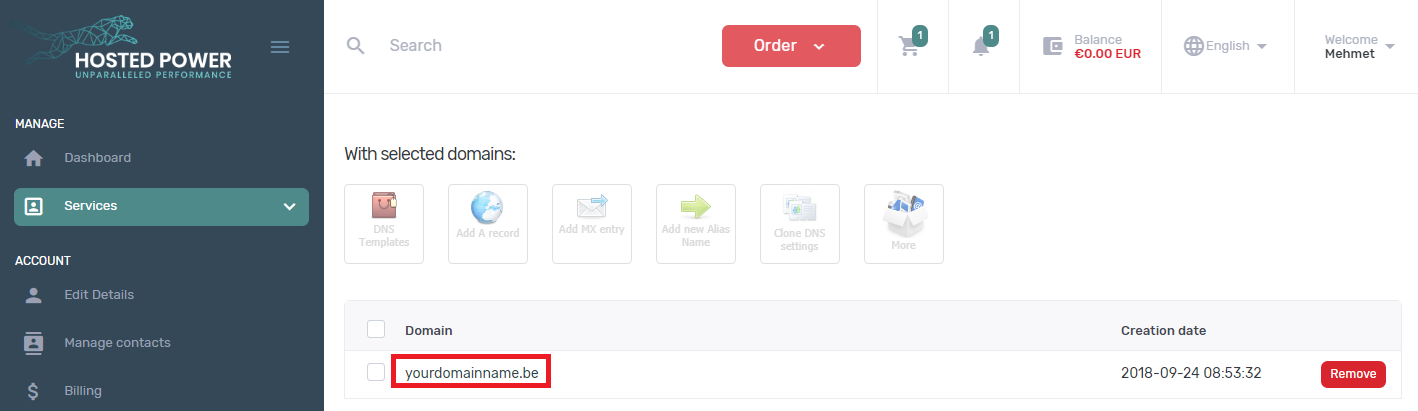
STEP 3: Add/edit/remove record(s) for you domain name